The most important part of VMImage is adding additional memory or hard disk or even CPU. You add these resources only when the Image is shutdown. This can be done from the VM settings.
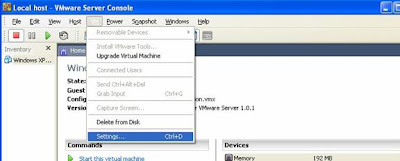
From the Hardware Tab you can add resources to it, like Memory can be increased to 1024 mb which is by default 384 MB. You can even allocate two processors to your VM Machine if your host machine is capable of supporting this. This option of adding additional Processor was very useful for me. As we were doing Japanese Testing and our application was such that with single CPU it was using 100% CPU. This resulted in VMImage being very slow. So we just shutdown the VM Image and through the VM->Settings we just changes the Number of processors from one to two, then restarted the Virtual Image. And Great!!!! It was running smoothly.
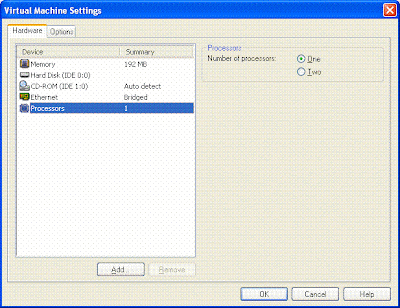
You can also add additional Hard Disk by Clicking on Add it will add new hard disk just specify size as 4 GB or anything that you want. This is just one part now Power on the VMImage. After you have logged on to the VMImage Go to Control Panel ->Administrative Tools->Computer Management->Disk Management. There you will see the newly added Hard disk listed on the right side. Select that Disk and R-Click Format. Once you have formatted it then restart the VMImage. Now this Hard Disk will be visible in My Computer.

No comments:
Post a Comment